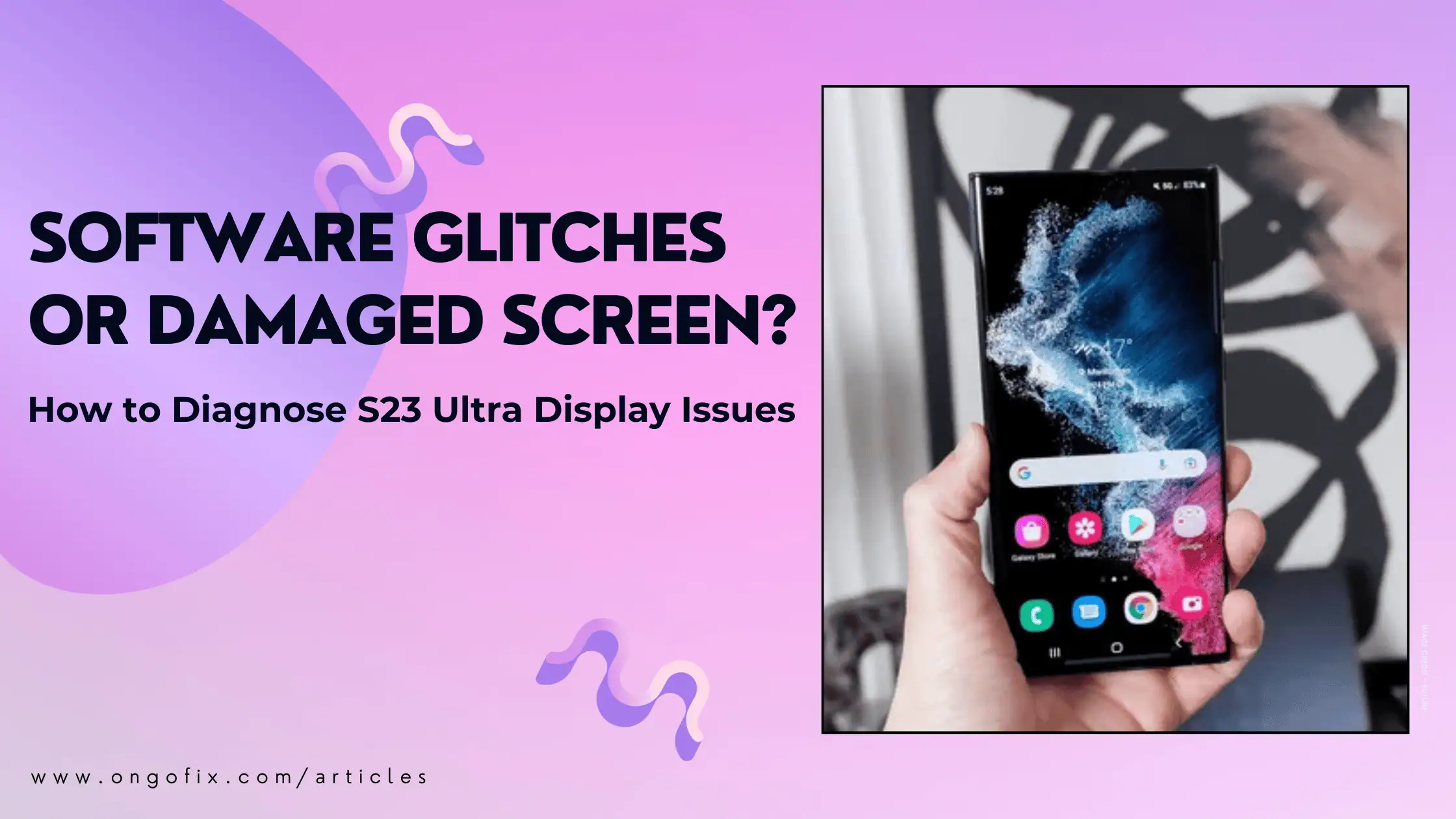When diagnosing Samsung Galaxy S23 Ultra display issues, it's essential to determine whether the problem stems from software glitches or a damaged screen. Understanding the difference helps choose the right repair path—whether a simple software fix or a more involved S23 Ultra display replacement. Let’s walk through how to accurately diagnose these issues and what next steps to take.
1. Signs of a Software-Related Display Issue
Flickering or “Green Tint” at Low Brightness
Many S23 Ultra users report a faint green haze, especially at low brightness, often triggered right after a software update, If this occurs:
- It tends to vary with brightness level or background color.
- It disappears after a reboot or using Safe Mode, suggesting software over hardware problems.
Flicker That Stops in Safe Mode
Safe Mode disables third-party apps. If flickering issues vanish in Safe Mode, one of your installed apps is likely the culprit.
Adaptive Brightness Causing Flicker
Samsung recommends disabling Adaptive Brightness. Flickering tied to brightness changes is often a software calibration issue—not hardware failure.
2. Signs of a Hardware Problem
If software fixes don’t stop the display issue, it’s more likely a screen or hardware defect. Watch for these red flags:
Persistent Green Line or Flicker
Users frequently report a vertical or horizontal green line—particularly near camera areas—that remains even after updates or resets. When such lines stay visible regardless of settings or resets, it's usually hardware-related.
Screen Flickers Both in Normal and Safe Mode
If the screen flickers even in Safe Mode, or if brightness toggles don’t help, it's likely a screen ribbon or connection issue.
Visible Damage or Loose Flex Cable
Minor screen dents or drops can damage internal components—even if the damage isn't visible. Ribbon cable issues can cause flickers or lines independently of software.
3. Diagnosing: A Step-by-Step Workflow
|
4. What to Do Next
If You Identify a Software Issue
- Update your phone to the latest One UI version.
- Remove any recently installed or updated third-party apps.
- Keep brightness above 30% or disable Adaptive Brightness.
- If problems continue, a factory reset may help.
If It’s a Hardware Defect
- Schedule a visit to a reliable mobile repair provider for expert checks and S23 Ultra display replacement if needed.
- Professional technicians will test internal connections, replace flex cables, or install new OEM-standard panels.
- If your phone is under warranty, check Samsung’s policy on green-line or flicker faults—they sometimes cover replacements.
5. Why It Matters
Proper diagnosis prevents unnecessary fixes—saving time, money, and stress. Attempting software resets for screen issues that need hardware repair only delays the solution and possibly worsens the damage.
Likewise, spending on screen replacement when a software update would fix the issue is avoidable:
- Software fixes are faster, cost-free, and easy.
- Hardware issues require a proper display replacement—preferably by professionals.
In Conclusion
General rule of thumb:
- Software-related flickering is inconsistent, brightness-dependent, resolves after reboot/Safe Mode, and tied to software updates.
- Hardware-related flicker, green lines, and permanent display issues need a certified S23 Ultra display replacement.
If software fixes fail, don’t delay getting professional help. Accurate diagnostics and quality parts ensure a long-lasting fix. For S23 Ultra users facing persistent display problems—especially horizontal/vertical lines or flicker post-update—expert screen repair is often the right route.
Ultimately, knowing how to distinguish between software and hardware issues empowers you to make the best decision for your device. When in doubt, professional screen replacement services offer reliable, accurate diagnostics and ensure your phone gets the proper care it deserves.